CentOS+TinyProxy+Stunnel配置HTTP代理服务器
本文将利用CentOS、TinyProxy、Stunnel搭建一个正向代理服务器…
之前的 CentOS服务器Shadowsocks 是在CentOS7上配置Shadowsocks将其作为代理服务器,而这次的tinyproxy配置同样也是把CentOS7作为一个代理服务器,而且SS是基于Socks5协议,tinyproxy是HTTP/HTTPS协议。
TinyProxy
TinyProxy是一个由C语言开发、开源、轻量级的HTTP/HTTPS代理服务器 Github
Tinyproxy is a light-weight HTTP/HTTPS proxy daemon for POSIX operating systems. Designed from the ground up to be fast and yet small, it is an ideal solution for use cases such as embedded deployments where a full featured HTTP proxy is required, but the system resources for a larger proxy are unavailable.
tinyproxy比squid配置要简单,但squid功能却比tinyproxy要多且灵活性高。不过我对squid不是很深入了解,暂时就拿tinyproxy来说吧。
由于我的服务器是CentOS7,故可直接从包管理器安装
1 | |
若包管理器中没有tinyproxy,那么
1 | |
之后就是配置tinyproxy了
1 | |
修改tinyproxy监听端口Port,默认 8888
注释Allow参数,表示允许所有人都可以访问代理服务器。如果只希望指定的IP能够访问代理服务器,那么可以添加多个Allow
1 | |
注意 #DisableViaHeader Yes 这个参数,用于指定是否在请求Header中显示tinyproxy相关信息(比如:Proxy-agent: tinyproxy/1.8.3),默认是关闭的。
1 | |
其他参数默认即可,之后就是启动tinyproxy
1 | |
配置iptables
1 | |
可能还需要配置云服务器安全组外界才能访问tinyproxy端口
之后就能够直接通过该代理服务器进行代理访问了
1 | |
当然也可以 curl -x 129.204.152.8:8888 https://ip.cn --head -k,即允许curl使用非安全的ssl连接并且传输数据(证书不受信)。
注意 Proxy-agent: tinyproxy/1.8.3 ,之前我们并没有注释 #DisableViaHeader Yes,它会在Via请求中显示代理信息。
查看日志log tail /var/log/tinyproxy/tinyproxy.log。
然而事情并没有结束…
Stunnel(隧道)
Stunnel是一个自由的跨平台软件,用于提供全局的TLS/SSL服务。针对本身无法进行TLS或SSL通信的客户端及服务器,Stunnel可提供安全的加密连接。
如果用代理服务器访问一个HTTP协议的网站,那么传输的数据是不会加密的,也就是说可以被抓包软件获取数据包,比如Wireshark。我在服务器配置了Apache,开启80端口,比如这样一个HTTP ULR: http://129.204.152.8:80。
curl -x 129.204.152.8:8888 http://129.204.152.8 -v
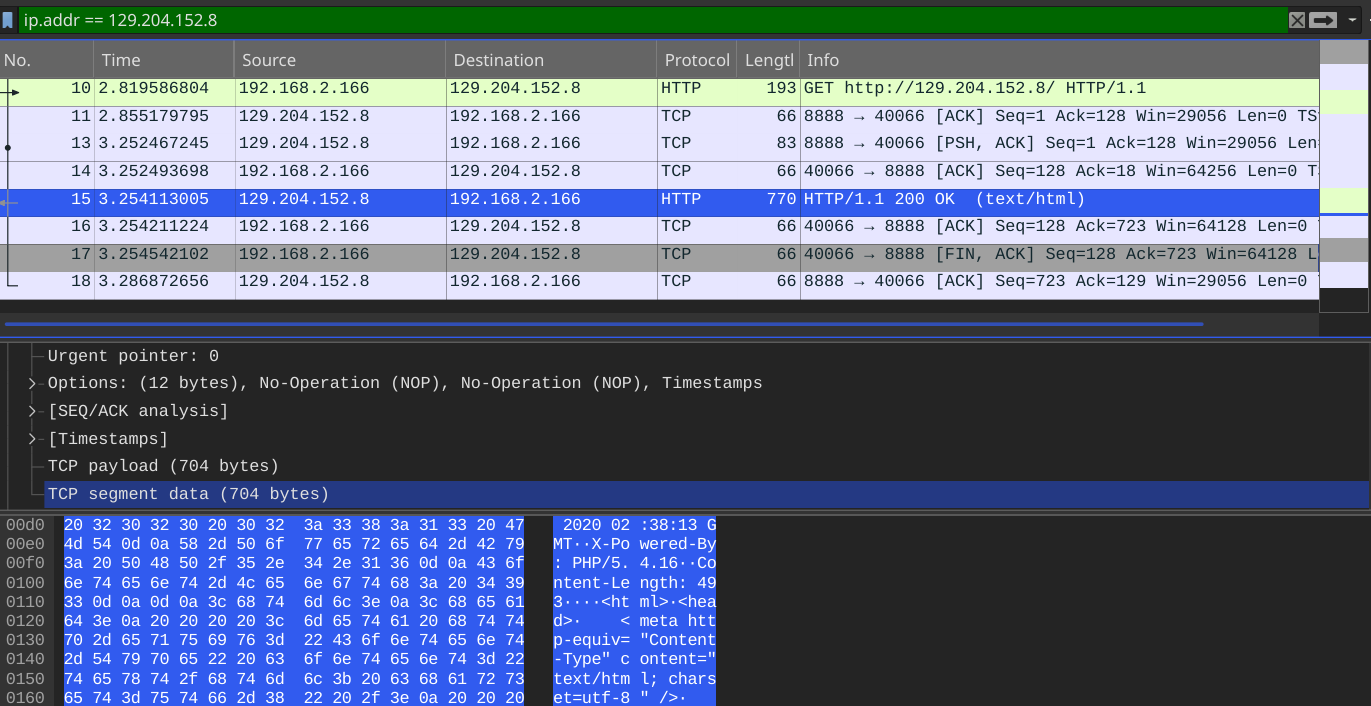
可见数据没有加密,而是直接在两台主机间传输,我们希望HTTP传输也是安全的,也就是经过加密的,那么可以使用Stunnel和TinyProxy来混淆HTTP流量。
CentOS安装Stunnel yum install -y stunnel
配置服务端Server
vim /etc/stunnel/stunnel.conf,如果stunnel.conf不存在,那么新建一个并添加以下内容
1 | |
- accept 服务器stunnel监听端口,用于与客户端进行连接
- connect 用于告诉stunnel要连接的IP和端口。这需要是TinyProxy监听的IP和端口,
netstat -anpl|grep tinyproxy可看到 - cert 本地证书文件路径,可以用
openssl生成 - key 本地密匙文件路径
创建自签名证书
要启动stunnel,那还需要创建自签名证书。
生成key.pem
1 | |
这将创建一个4096位RSA密钥key.pem。有兴趣的可以了解下"RSA Key Sizes: 2048 or 4096 bits?"
生成cert.pem
1 | |
- new x509 创建一个新的X509证书
- days 证书的有效期
- key 密匙文件
- out 输出到cert.pem
生成的同时还要回答一些问题
- Country Name 国家 (PL,UK,US,CA)
- State or Province Name 州或省 (Illinois,Ontario,…)
- Locality Name 地区 (Chicago,Toronto,…)
- Organization Name 组织
- Organizational Unit Name 组织单位
- Common Name (your name or your server’s hostname) 一般服务器hostname
- Email Address 电子邮件
启动stunnel stunnel /etc/stunnel/stunnel.conf
1 | |
配置客户端Client
配置完服务器还需要配置本地客户端,就拿Arch/Manjaro举例。
安装stunnel pacman -S stunnel
cp /etc/stunnel/stunnel.conf-sample /etc/stunnel/stunnel.conf
vim /etc/stunnel/stunnel.conf
编辑配置文件stunnel.conf可以全部删除只添加以下内容
1 | |
- client 表明这是客户端
- accept 本地stunnel监听ip地址+端口 0.0.0.0:xxxx
- connect 要连接到远程stunnel服务器
- verify 证书验证级别,verify=3根据本地安装的证书并验证证书
- CAfile 服务器上生成的
cert.pem,将其复制到本地/etc/stunnel/cert.pem
之后就可以启动stunnel了,stunnel /etc/stunnel/stunnel.conf,也可以 systemctl start stunnel.service、systemctl enable stunnel.service
测试
1 | |
curl -x 127.0.0.1:3129 http://129.204.152.8 -v
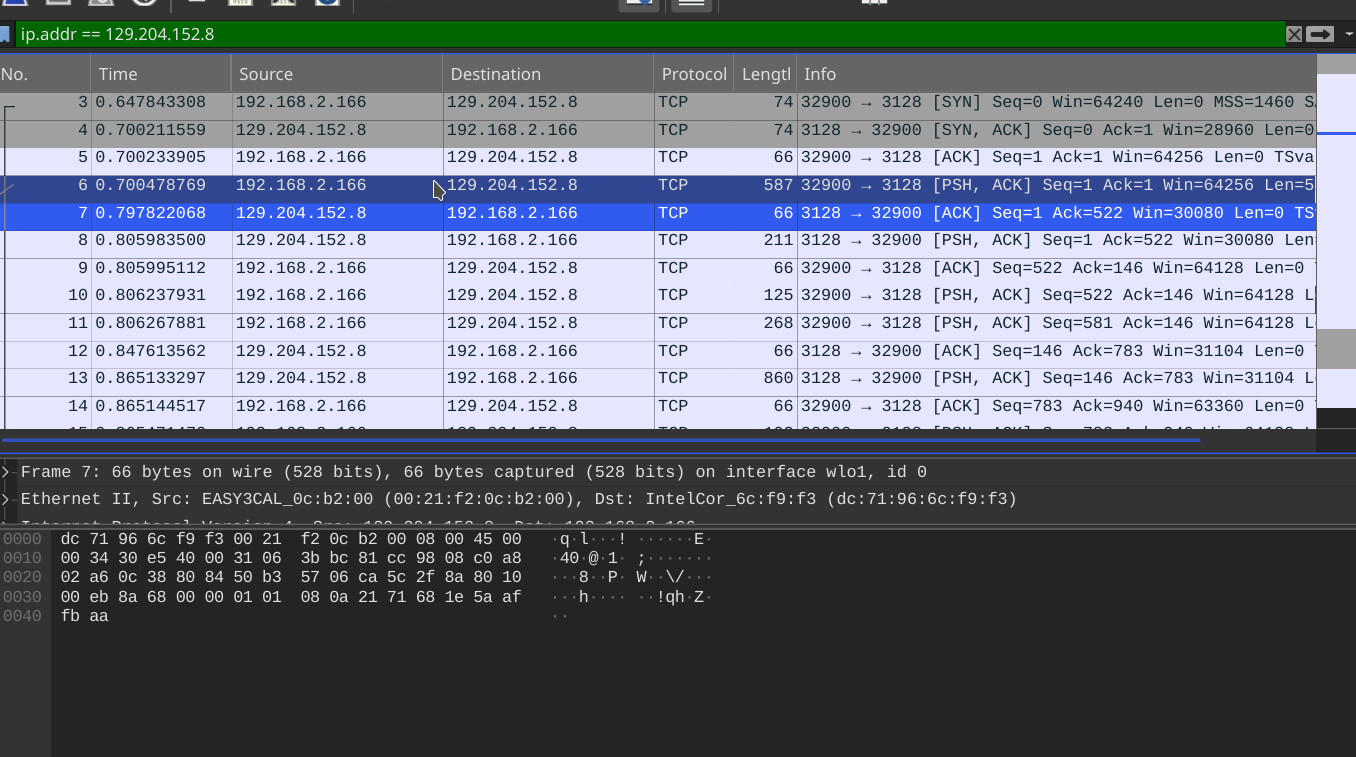
可见成功的搭建了一个基于TLS的HTTP/HTTPS代理。
Windows Stunnel
对于Windows系统,可以从 https://www.stunnel.org/downloads.html 下载Windows版本的stunnel,首次启动stunnel要回答一些问题来创建默认的stunnel.pem。
现在将服务器生成的cert.pem复制到Windows stunnel配置文件目录。
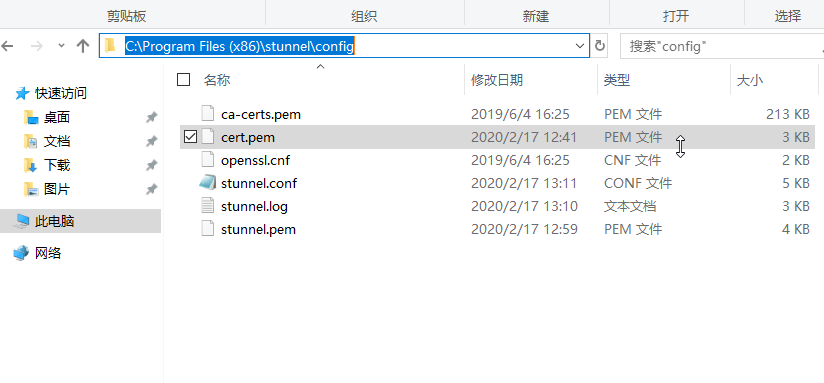
然后编辑配置文件stunnel.conf。
1 | |
最后启动stunnel,成功。
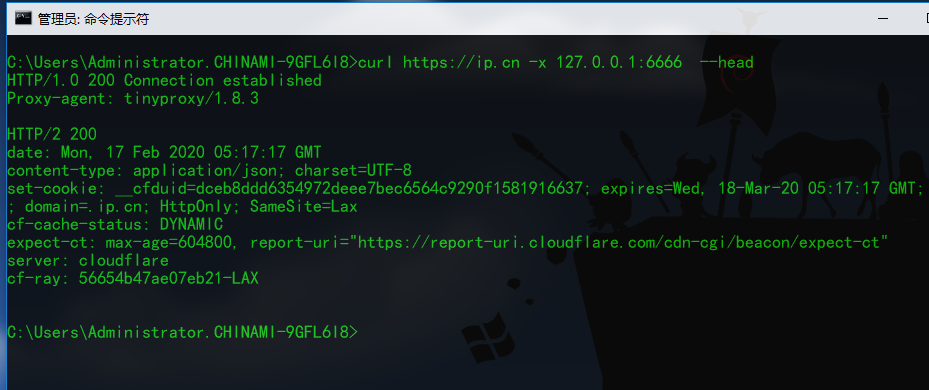
stunnel官网在线帮助手册: https://www.stunnel.org/static/stunnel.html
以上便是代理服务器的配置~
参考
Tinyproxy Wiki
Using stunnel and TinyProxy to obfuscate HTTP traffic
Windows系统Stunnel使用简介
本博客所有文章除特别声明外,均采用 CC BY-SA 4.0 协议 ,转载请注明出处!